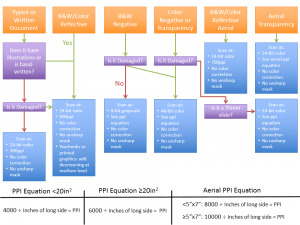Instructions on how to use the various scanning equipment in the lab can be found here.
Click the image below to see our flow chart for determining what settings an image should be scanned at on a flatbed.
- Before you begin to scan, always be sure you have the materials you’ll need for the process: computer, gloves (cotton or nitrile depending on the situation), staple remover, ruler, teflon spatula, pencil and paper, scanning instructions and guidelines.
- Also, your workstation must be free of clutter and all water containers are on the floor. The desk shouldn’t have any food or drink near it.
- Clean the scanner before using it.
- Flatbeds need glass cleaned with a wipe and glass cleaner (no ammonia)
- ADF needs sensor cleaned with a wipe and isopropyl alcohol
- Atiz Bookscanner needs its platen cleaned both on top and under
- Your spreadsheet or instance of CollectiveAccess should be open at all times on the computer. Always keep up with logging which image you are scanning.
- If a photograph has information written on the back, record that information verbatim in the spreadsheet or CollectiveAccess with the phrase “On back:” preceding the information. Refer to Digitization Metadata for a complete guide.
- For example: a photograph has a building name and date written on it. In your metadata, this should look like: “On back: Cooper Library, 1971”, without the quotes
- Transcribe date information to the “Item date” field in the ISO8601 format: YYYY-MM-DD, YYYY-MM, YYYY. If the metadata has “c”, “ca”, or “circa”, record “circa [date]”.
- Do not record information that has been
struck through - Indicate [illegible] if there are bits of text you are unable to read
- Always maintain original order of the materials. Use acid free paper to separate materials if necessary.
- When finished scanning for the day:
- Verify number of images scanned matches the folders on the computer
- Upload images to Masters Temp folder in their respective folders
- Verify the spreadsheet or CollectiveAccess is up to date
- Return materials to storage closet
- Submit end of day form
- Clean workstation area